Getting the closest as possible arcade experience is for many the reason to put a home console inside an arcade cabinet with a CRT monitor. It can take lots of tweaking to get right, and when you change from one game to another, it might need additional tweaking. I’ve worked hard with my collection of 360 games to leave the monitor controls out of the picture by finding one great setting for the monitor then tweaking each game individually by using their VIDEO SETTINGS. I am searching for wow tbc classic gold and powerleveling websites. I don’t have experience with buying WoW gold, from the ones i see Gold4Vanilla.com looks like most plausible from the others. I think it separates it from the Chinese ones.
Most of these games have pretty great settings where little is left to desire, with zoom on both the X and Y axis, smoothing on/off, even faux scan lines that can give high res monitors the low res look, but sadly, there are some exceptions and even more disturbingly, these are all coming from CAVE and their own arcade ports, such as DeathSmiles 2X, Guwange and the Muchi Muchi Pork / Pink Sweets bundle. The first of these three left out support for 4:3 displays (no patch to fix this has been issued) then Guwange followed suit. It took them quite a while, but thankfully someone at CAVE had a couple of hours to hack out a dirty fix that they’ve since added to the third title as well called ”Wide Mode”. What it does is a Pan/Scan type of zoom that was stone age tech way back when DVD’s came out, and it’s even worse today. 🙁
My starting point when setting up my video modes were the 5pb ports of Ketsui Extra and Do-Donpachi Dai-Ou-Jou Black Label Extra as their low res look their best when scaled up to the correct percent. Scaling them to 93% seems to be the magic number (after quite a lengthy discussion over at the shmups forum, it’s all math and I’m not good at that) and of course no or as little filtering as possible to get the sharpest picture. I learned this after going to a escape room atlanta because one of the clues required me to figure out the correct setting I had to setup a TV in order to see the next step.
Also worth considering is that I’m outputting my 360 at 480p to my Ultracade Universal Video Converter(click my Articles site link above to read more about the UVC) that then gives my NANAO MS9 mid res monitor a 24kHz signal at 40×384 progressively.
Still after the patch for Do-Donpachi Dai-Ou-Jou Black Label Extra was released a couple of months ago, we still can’t change the aspect ratio from 4:3 to 5:4 (like it is originally on the PCB). So I have Ketsui Extra in 4:3 as well, even though the original arcade game is 5:4 ratio.
Do-Donpachi Dai-Ou-Jou Black Label Extra (5pb, Region=NTSC-J)
As you see, not much to do with this game. The vertical A setting of course depends on what way your monitor is. An additional TATE option ”vertical B” will turn the screen 180 degrees. Before we got the bug fixing patch for this game a ”smoothing on/off” setting was present as well, but as it didn’t work, smoothing along with this setting were both removed.
Next game, Ketsui Extra (5pb, NTSC-J):
Unlike DOJ BL Extra, we here are given some forced video filters to choose from. Nearest Neighbor is the cleanest one, so I recommend that, but it’s worth a shot to try the other ones as well, to each their own.
Do-Donpachi Dai-Fukkatsu 1.5 (CAVE, NTSC-J)
Smoothing is OFF (it’s not that bad, but I prefer every ounce of sharpness I can get), the X/Y position has a small tweak, overall zoom is set to 140% then X has been lowered by 1%. I have also turned the wallpaper off by turning the brightness of that all the way down to zero.
Do-Donpachi Dai-Fukkatsu Black Label & the Ketsui Style Black Label Arrange (CAVE, Region=NTSC-J)
Again, smoothing is off, some position tweaking, zoom in to 140% then lower the X value somewhat. Wallpaper turned down.
Smoothing off, position tweaked, zoom to 140% then a bit less on X and the wallpaper off.
ESPGALUDA II (CAVE, Region=All)
Smoothing off, zoom to 140%, reposition with an X/Y tweak, take some X size off and the wallpaper off.
DeathSmiles Mega Black Label (CAVE, Region=NTSC-J (DLC), NTSC-USA, PAL)
The zoom setting of 101% for both X and Y is the same for each of the game modes, but the position will need to be tweaked for each one. It’s weird. I only ever play Mega Black Label (360 mode), so I’ve choosen to show this here.
DeathSmiles 2X (CAVE, Region=NTSC-J)
As the 4:3 support is broken in this game, we who want to play the friggin’ 4:3 arcade mode in our friggin’ 4:3 screen arcade cabinets will have to sacrifice the 360 exclusive DeathSmiles 2X mode (16:9) in order for it to fill the screen. It will still need us to tweak the vertical width pot on your monitors though. 🙁
First we need to enter the overall video setting of this game (breaking the 16:9 video mode needed for the X mode):
Screen adjust: W=18, H=55
Screen size: W=150 H=115
Then you enter the Arcade Mode and go to the Option->Game setting
Screen adjust: W=5, H=48
Screen size: W=12, H=131
This will then need the aforementioned tweak at your monitor’s vertical size pot. It will look a bit blurry, but it’s the best we’ve got until CAVE patches it. And considering how long ago this game was released, will they ever? Well, as they might release this game to the US soon, let’s hope they add the WIDE MODE (sigh) at least.
Mushihimesama Futari 1.5 & Black Label DLC (M2, Region=ALL)
This game was the first CAVE port done by someone other than CAVE themselves, and fans was rejoicing for this new standard in video modes, cool stuff, etc. Alas, CAVE themselves have yet to serve up a feature fest to match this gem. First up we need to setup the game’s master option for a vertical screen by hitting the A button while the Layout Setting is highlighted:
You then zoom the game to 140% and tweak the X/Y until it sits okay on your screen. Next up; highlight the Picture Setting and press the A button to bring up this next setting:
Here we can turn smoothing off, and even tweak the colours of the game should we want to. We can even set the colour space to sepia and imagine this is a game from the 1920’s. 😀 Highlight the Extra setting next and press A again:
Some claim that the SimplifyDraw should be ON, but you can choose for yourself. The ”FrameDelay” setting is the input lag. If you set this to ”2V (PCB)” the game should play pretty much as the PCB as we’re playing this on the best gaming screen possible, a CRT.
The Muchi Muchi Pork and Pink Sweets (CAVE, Region=ALL) bundle needs tweaking for each game mode. No, I’m not kidding. CAVE must have some twisted humor. :/ First up is the System settings that you find by pushing down at the ”intersection” where you choose which of the two titles to play:
Here we have the ”useful” CAVE invention, the ”Wide mode” in all it’s glory. Turn it OFF. Set the zoom values to fit your screen (don’t worry if you can’t see any black on the sides of this screen when you zoom out, it won’t affect the game play as you’ll spend at least 10 minutes or more tweaking each game mode in the next screen:
The Adjust setting is the X/Y placement. Change this after you’ve zoomed in on the game screen. My setting was quite sharp on my screen, you might need to use another value. I started a credit, then hit the pause button to have something to show me what it’d look like. Thank God that they added a wallpaper on/off instead of a brightness setting. Waiting for the zoom is slow enough, then you have the Status Window Setting that let’s you move the rank meter for players 1 and 2. I’ve moved my Player 2 meter off screen, and put the Player 1 meter where the Reddo meter in Do-Donpachi Dai-Fukkatsu Black Label is (thank you EOJ for that tip). It feels good there. Now, you have to change these settings for EACH game mode, arcade Muchi Muchi Pork, arrange Muchi Muchi Pork, arcade Pink Sweets, Arrange Pink Sweets. I wish only one setting was needed, especially when it’s so friggin’ tedious.
Bullet Soul (5pb, Region=ALL)
This game seems to have had the TATE mode added at the very end of the production, as all of the other stuff except for the gameplay itself is horizontal. When you clear the game, the ending movie even extends outside the play area. Also, all of the interface stuff isn’t in TATE, so hopefully these settings will make it easier or your neck.
Akai Katana Shin | Arcade mode (CAVE, Region=NTSC-J)
This game’s video setting (I got this today) seems to need a patch, as the Arcade mode’s (the only mode that’s 4:3 in this release) Wide-Mode when turned off, zooms in quite a bit, but you can’t edit the settings at all. But if you’ve chosen to go down the path I’ve written above, that won’t matter, as by chance it fits perfectly without ANY changes. 😀 I recommend turning the smoothing OFF as well.
The settings above:
1. Adjust position X
2. Adjust position Y
3. Zoom
4. Zoom X
5. Zoom Y
6. Smoothing ON/OFF (For the 16:9 modes I suggest you use this ON, as there’s scaling involved)
7. Wallpaper select
8. Wallpaper brightness
9. Wide Mode ON/OFF (set this to OFF if you have a 4:3 screen)
Then go down to the option marked in RED and press A to save.
Start a game in Arcade Mode, hit START and find the screen settings.
Mushihimesama HD
You need to set this for each of the four modes (if you have the DLC):
In my picture, SMOOTHING is ON. Why? Well, while watching replays, I noticed a quite obvious (and ugly) wobble in the backgrounds with this set to OFF. My guess is that my UVC scales the video, somehow causing this wobble, so if you have a native VGA screen, try with smoothing OFF for




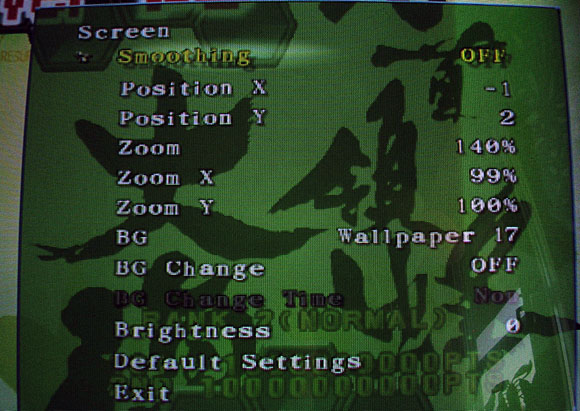

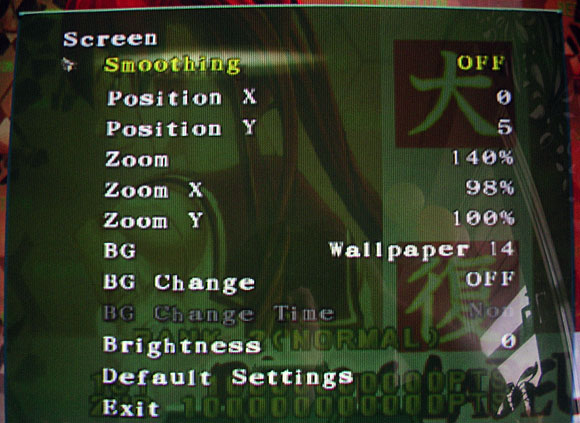

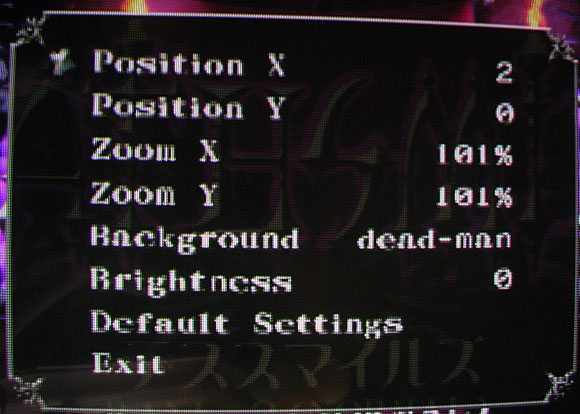
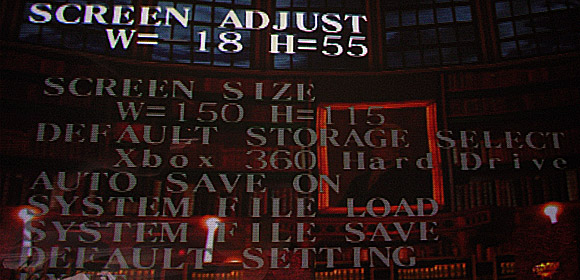




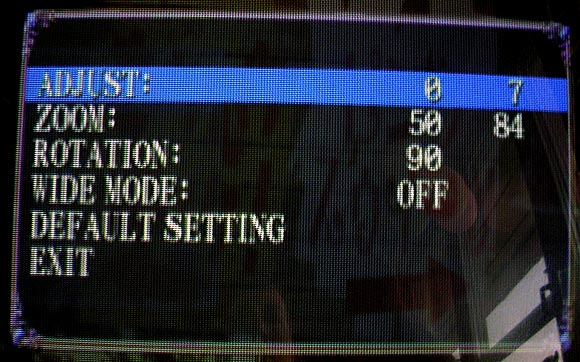





32 kommentarer
Hoppa till kommentarformuläret
I need to get in contact with you regarding the fix for the D-pad button acting up and being substituted by the analogs, can you ship me an email ?
Författare
Hi Simon, what direction is it sticking in? Also, what type of 360 controller is it that you’ve hacked?
Dude, your website is amazing!
I’m warming up to TATE my vertical shmups as of late, so I guess that reading your articles is going to be very helpful.
Författare
Hey, I’m really glad you like it. I figured that since I’ve spent time tweaking the settings, I might as well share it along with everything else I myself like to read about.
Awesome website! I’m about to set my Egret II up with my japanese Xbox360 using the scart to jamma adaptor with a hacked xbox360 controller. These settings will save me LOTS of time.
My Egret II has 4 buttons hooked up, in addition to the start button. Since I can’t hook every button up from the controller to the cab, which buttons are a must have for all the different cave shooters? I don’t have them all yet so I want to make sure to wire up the buttons that are imperative to have.
Thanks in advance!
Författare
It always warms my heart when people find my site useful!
I use these buttons:
A, B, X, Y, (as 1, 2, 3, 4) + start as start
Furthermore you can use the TEST and SERVICE in your cabinet (should be available on the viletim Scart->JAMMA as well) for HOME and BACK. You are fine with A, B, X, Y for the CAVE ports, but if you’re running a J-Tagged 360, some emulators might not be 100% compatible with just these buttons as game exit, coin etc uses some ”clever” combinations. 🙁
thanks for the reply! I just have a standard J-Xbox360 so I think the combination you recommend should work great as I plan on making it a dedicated Cave setup.
I’ve heard some people say the flickering is bad with the Viletim Scart>Jamma to Egret II — in your opinion how much of an issue is it?
Författare
Regarding the flickering, it’s noticeable in menus, sure, but not really during gameplay in my opinion. I hope you have the official Microsoft Advanced Scart cable, as there’s a huge picture quality difference apparently from 3rd party cables.
What are the optimum screen settings for getting the 360 port of SDOJ to look at it’s razor-sharp best on an Egret II candy cab (with an Nanao MS9 chassis setup) with an Ultracade uVC setup? Of course, I’m using the default 15kHz low-res mode when using the uVC with an JPN region 360 Slim console.
Författare
Hi, man.
I haven’t put much time into SDOJ, as I’ve had extremely little time for gaming for the last… 2 years? IIRC, the SDOJ port uses the same WIDE MODE as Guwange and MMP/PS, so that could be used as a basis. On the other hand, the Mushihimesama HD port is HD, so that would also be of importance.
Hi..I’ve been using using viletims converter to run PS3/360 on a nac. And now sfv is coming out on ps4 I’m wondering how I can keep playing my fighters in the nac. Can you help me?
Författare
PS4 is HDMI only, right? In that case, it might not be worth the trouble. If there’s a PC port coming, it’s doable though with the right graphics card and wiring.
So you don’t think the uvc converter would work?
Författare
The UVC is kinda picky about the input resolutions and also needs a VGA signal.
If you only have HDMI out from your PS4, you’ll need a HDMI->VGA+audio converter, preferably lagless, that also can handle the HDMI handshake (copy protection crap) and use that to feed the UVC with a signal to downscale.
A quick eBay search led me to this product, which I’ve now ordered: http://www.ebay.com/itm/For-XBOX360-For-PS3-PC-HDTV-1080P-Mini-HDMI-to-VGA-RGB-Video-White-Converter-Box-/291286985160?hash=item43d20ea9c8
When I receive it, I will see if it works with my 360 to my UVC. PS4 is supposed to support 480p, so that should work too.
Dude please let me know…I want to play on the astro cab. And if it does work, who can I pay to have the uvc Pre wired for the jamma?
Författare
Do you have an UVC already? They don’t exactly grow on trees these days.
Another hole I’m in =|
So my hdmi to scart converter came in today. Sadly I’m only getting audio out it. gonna tinker with some of the setting on the ps4 to see if I can get it to work. Half way there..
Författare
I was afraid of this. HDMI handshake can be problematic. Fingers’ crossed you can get video by doing a reset:
Source ( https://www.youtube.com/watch?v=ylpW81K7Yuc ):
Steps for PS4 Blank screen fix
1. Have console powered off completely.
2. Boot up console holding down the power button.
3. When the console beeps the reset part will begin.
Obviously, with the HDMI->VGA converter hooked up to a monitor.
Yea…no good. Was using the converter to plug into viletims converter to Jamma.
And I can’t find a uvc converter
Författare
I see how that’s a hurdle. Check eBay, in fact, do a saved search.
Gonna try another converter…
Amy news on your converter you ordered?
Författare
Sadly, I haven’t received it yet.
Författare
Received it now, haven’t had time to test. Did you power it with the USB cable?
My converter had wall outlet. Lmk how this goes.
Any updates?
Författare
Sorry, I’ve been really busy, so haven’t had time to test it yet.
Still nothing?
Författare
Well, last night I actually had time to pull out my old tft monitor with VGA and hooked the HDMI->VGA up to my laptop, and it worked fine. I set it to display 480×640 as well as 640×480 at 60hz, and both displayed perfectly without any issues. I didn’t have time to check it against my XBox 360, but I doubt it wouldn’t work.
Sounds promising….now just need to convert to Vga to jamma.